Forking vs Cloning a Repository
— git, github, version control — 3 min read
When working with Git and collaborating on software development projects, understanding when to fork a repository and when to clone one is crucial. These two actions serve different purposes and are used in various scenarios to help manage code effectively. In this blog post, we'll discuss when you should fork a repo and when you should clone it, as well as the steps to follow for each.
Cloning a Repository
When to Clone
Working on Your Own Project: Cloning is ideal when you want to start a new project based on an existing repository or when you're the sole contributor.
Accessing Remote Repositories: Cloning is used to download a copy of a repository to your local machine, allowing you to work on it without necessarily contributing back to the original project.
Steps to Clone a Repository
- Get the Repository URL: On the GitHub repository page, click the "Code" button, and copy the repository URL.
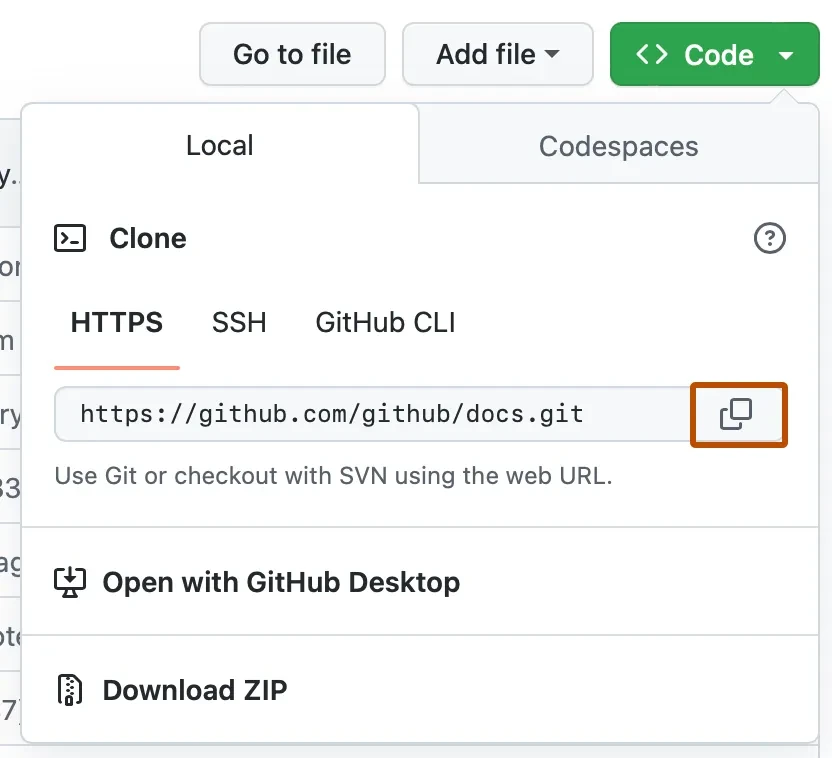
- Clone the Repository: Open your terminal and navigate to the directory where you want to store the cloned repository. Use the
git clonecommand followed by the repository URL.
git clone https://github.com/github/docs.git-
Work on Your Local Copy: After cloning, you can create branches, make changes, and commit them as needed.
-
Push Changes: If you want to contribute your changes back to the original repository, create a fork first, push your changes to your fork, and then create a pull request from there.
Forking a Repository
When to Fork
Contributing to Open Source Projects: Forking is commonly used when you want to contribute to an open-source project hosted on platforms like GitHub. Forking creates a copy of the original repository in your own GitHub account, allowing you to freely experiment with changes without affecting the original project.
Collaborative Work: Forking is useful in team collaborations when you want to work on a feature or bug fix separately from the main project. Each team member can fork the repository, make changes, and then create pull requests to merge those changes into the original repository.
Steps to Fork a Repository
-
Navigate to the Repository: Visit the GitHub repository you want to fork.
-
Click the Fork Button: In the top-right corner of the repository page, you'll find a "Fork" button. Click it to create a copy in your GitHub account.
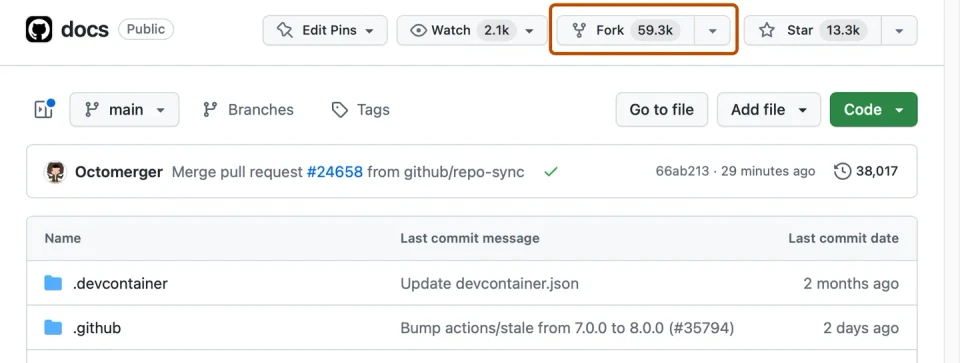
-
Clone Your Fork: Clone the forked repository to your local machine using the
git clonecommand followed by the URL of your fork.
git clone https://github.com/olibyte/docs.git-
Make Changes: Create a new branch, make your changes, commit them, and push them back to your fork.
-
Create Pull Requests: When you're ready to propose changes to the original repository, create a pull request from your fork. The project maintainers will review and potentially merge your changes.
Forking and cloning are both essential Git actions, each with its own use cases. Forking is best suited for open-source collaboration and team projects, while cloning is more suitable for personal or single-contributor work. Understanding when to use each and following the respective steps will help you manage your Git repositories efficiently.
Share this post!
Thanks for reading! Don't forget to smash that share button and subscribe.